現役ネットワークエンジニアの僕がCatalystセットアップ時に使用するテンプレートを公開します。いわゆる飯のタネってやつですが、惜しげも無くアッサリと公開してしまいます。あーあ。。穴埋め式にしていますので、必要な部分だけご自身の環境にあったものに変えてお使い頂ければあっという間に”動く”Catalystが出来上がると思います〜(ほんまかいな)
はじめになまえありき
何は無くともホスト名は必要でしょうと言うことでホスト名の設定をしましょう。
記号の一部はホスト名に使用出来ないのでご注意を。。
% Hostname contains one or more illegal characters.
このサービスは止めておきましょ
DNS サービスは不要であれば止めておくことがオススメです。僕の場合、タイピングミスした際に名前解決されるとイラッとするので、いつも一番最初に止めちゃいます。タイプミスをしてプロンプトが返って来るまで、25秒くらいかかりました(実際に測ってみた!)。少なくとも構築時は入れておくことをオススメします!
確認コマンドは「show ip dns view」コマンドを使用します。
DNS View default parameters:
DNS Resolver settings:
Domain lookup is disabled
Default domain name:
Domain search list:
Domain name-servers:
255.255.255.255
DNS Server settings:
Forwarding of queries is enabled
Forwarder addresses:
続いては、CDPですね。これも要件に無ければ、セキュリティ的に止めておく方がオススメですね。特にインターネット側のインタフェースではオフにしておきましょう。ここでは、機器全体のCDP機能を無効化するコマンドを紹介します。
% CDP is not enabled
パスワードももちろん要りますよね
社内の検証で使うと言ってもパスワードの設定は必要ですね。telnet設定をする際も必要なので入れておきましょう。Cisco機器のパスワード設定方法は、2種類あります。パスワードが暗号化されるかされないかの違いですが、暗号化する「enable secretコマンド」を使用することがほとんどですね。
enable secretコマンドではパスワード部分が暗号化されます。
Switch#show running-config
Building configuration…
!
enable secret 5 $1$CFVd$NbSPGMpaU8fYzc6uVf/Gc1
!
ちなみに、enable passwordコマンドの場合も見てみましょう。
enable passwordコマンドだとパスワード部分が暗号化されませんので丸見え状態です。。。
Switch#show running-config
Building configuration…
!
enable password cisco
!
お客様、ルーティングは如何ですか?
ルーティングをする場合は「ip routingコマンド」を有効にしておきましょう。入れ忘れることが多いコマンドなので、気を付けましょう。後輩が「スタティックルート設定したのに、ルーティング出来ません〜」って騒いでいたので、見てみるとこのコマンドが入っていなかっただけと言うことがありましたね。。最近ではL2スイッチでも使用出来るので、もしかしたら使うことがあるかもしれませんね。
Codes: L – local, C – connected, S – static, R – RIP, M – mobile, B – BGP
D – EIGRP, EX – EIGRP external, O – OSPF, IA – OSPF inter area
N1 – OSPF NSSA external type 1, N2 – OSPF NSSA external type 2
E1 – OSPF external type 1, E2 – OSPF external type 2
i – IS-IS, su – IS-IS summary, L1 – IS-IS level-1, L2 – IS-IS level-2
ia – IS-IS inter area, * – candidate default, U – per-user static route
o – ODR, P – periodic downloaded static route, H – NHRP, l – LISP
a – application route
+ – replicated route, % – next hop override, p – overrides from PfR
Gateway of last resort is not set
Switch#
ちなみに、ip routingコマンドが有効になっていない時はこんな出力です。
Default gateway is not set
Host Gateway Last Use Total Uses Interface
ICMP redirect cache is empty
Switch#
VLANは名前を付けると分かりやすいですよ
VLANは名前を付けておくと、コンフィグ見ただけでどのVLAN か分かるので便利です。
(config-vlan)#name [VLAN名]
確認コマンドは「show vlanコマンド」です。
VLAN Name Status Ports
—- ——————————– ——— ——————————-
1 default active
100 CISCO active
1002 fddi-default act/unsup
1003 token-ring-default act/unsup
1004 fddinet-default act/unsup
1005 trnet-default act/unsup
VLAN Type SAID MTU Parent RingNo BridgeNo Stp BrdgMode Trans1 Trans2
—- —– ———- —– —— —— ——– —- ——– —— ——
1 enet 100001 1500 – – – – – 0 0
100 enet 100100 1500 – – – – – 0 0
1002 fddi 101002 1500 – – – – – 0 0
1003 tr 101003 1500 – – – – – 0 0
1004 fdnet 101004 1500 – – – ieee – 0 0
1005 trnet 101005 1500 – – – ibm – 0 0
Primary Secondary Type Ports
——- ——— —————– ——————————————
リモート用(telnet)の設定はこちらです
telnetはline vtyにパスワードを設定すればOKです(機器パスワードは上記で設定しているので省略)。デフォルトのコンフィグでは「line vty 0 4」の「0,1,2,3,4」の5本分のline設定ですが、足りなくなることもあるので僕の場合は「line vty 0 15」などにして設定することが多いです。
(config-line)#password [パスワード]
それでは、telnet出来るか実験してみましょう。
Trying 192.168.100.1 … Open
User Access Verification
Password:
Switch>en
Password:
Switch#
時刻設定は大切
ログの出力を考えると機器の時刻が合っていることは重要です。タイムゾーンとNTPの設定を紹介します。日本に設置する機器であれば「JST」の設定を入れておきます。
NTPサーバーの指定は、「ntp serverコマンド」を使用します。
確認コマンドは「show ntp associationsコマンド」もしくは「show ntp statusコマンド」です。
テンプレートはこちらです
–★テンプレートここから★–
service timestamps debug datetime localtime show-timezone
service timestamps log datetime localtime show-timezone
service password-encryption
service sequence-numbers
!
hostname [ホスト名]
!
ip routing
!
no ip domain lookup
!
vtp mode transparent
!
no spanning-tree vlan [VLAN番号]
!
vlan [VLAN番号]
name [VLAN名]
!
no cdp run
!
interface GigabitEthernet0/1
switchport mode access
switchport access vlan [VLAN番号]
!
interface GigabitEthernet0/2
switchport trunk encapsulation dot1q
switchport mode trunk
switchport trunk allowed vlan [VLAN番号]
!
interface Vlan[VLAN番号]
ip address [IPアドレス] [サブネットマスク]
!
no ip http server
no ip http secure-server
!
line con 0
password [コンソールログインパスワード]
logging synchronous
login
exec prompt timestamp
line vty 0 15
password [telnetパスワード]
logging synchronous
login
exec prompt timestamp
!
ntp server [NTPサーバアドレス]!
–★テンプレートここまで★–
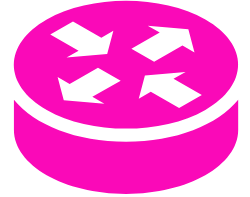




コメントを残す